|
OrbitNet 3.0 Troubleshooting Guide
When using the troubleshooting guide,
remember that there may be more than one problem in your configuration.
Once you solve one problem, you should see if everything works.
If you still have a problem, go through the troubleshooting
guide again to see if it will help you find another problem.
Mail Troubleshooting
Guide
I can only browse behind OrbitNet. I can not
send or receive mail.
Did you specify an IP address to
the network card of that client computer?
|
Client computer: A computer running
behind the OrbitNet computer that is accessing the internet
via the OrbitNet application.
|
|
HOW CAN
I FIND OUT?
| In
Windows 95/98: |
- Click on Start -> Settings ->
Control Panel -> Network -> Configuration.
- Highlight TCP/IP for the network card
and click on 'Properties'.
- Select the tab labeled 'IP Address'.
- Under the 'IP Address' tab either
"Obtain
an IP address automatically"
or "Specify
an IP address" will be selected.
|
| In
Windows NT: |
- Click on Start -> Settings ->
Control Panel -> Network -> Protocols.
- Highlight 'TCP/IP Protocol' and click
on 'Properties'.
- Select the 'IP Address' tab and under
'Adapter' select the local network card.
- Under the 'IP Address' tab either
"Obtain
an IP address automatically"
or "Specify
an IP address" will be selected.
|
|
|
|
- If "Obtain
an IP address automatically"
is selected then your 'IP Address' tab
will look like this:
|
In
Windows 95/98:
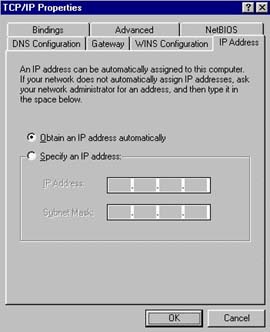
|
|
In
Windows NT:
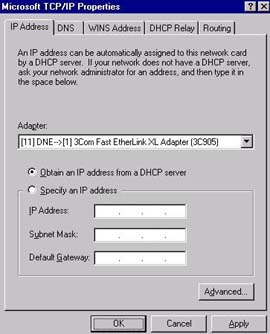
|
- If "Specify
an IP address" is selected
then your 'IP Address' tab will look like
this:
|
In
Windows 95/98:
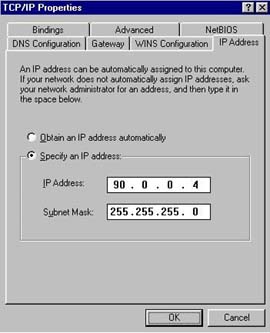
|
|
In
Windows NT:
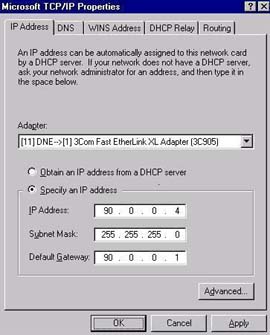
|
|
- If you selected "Specify an IP Address" click
Yes.
- If you selected "Obtain an IP address automatically"
click
No.
|

